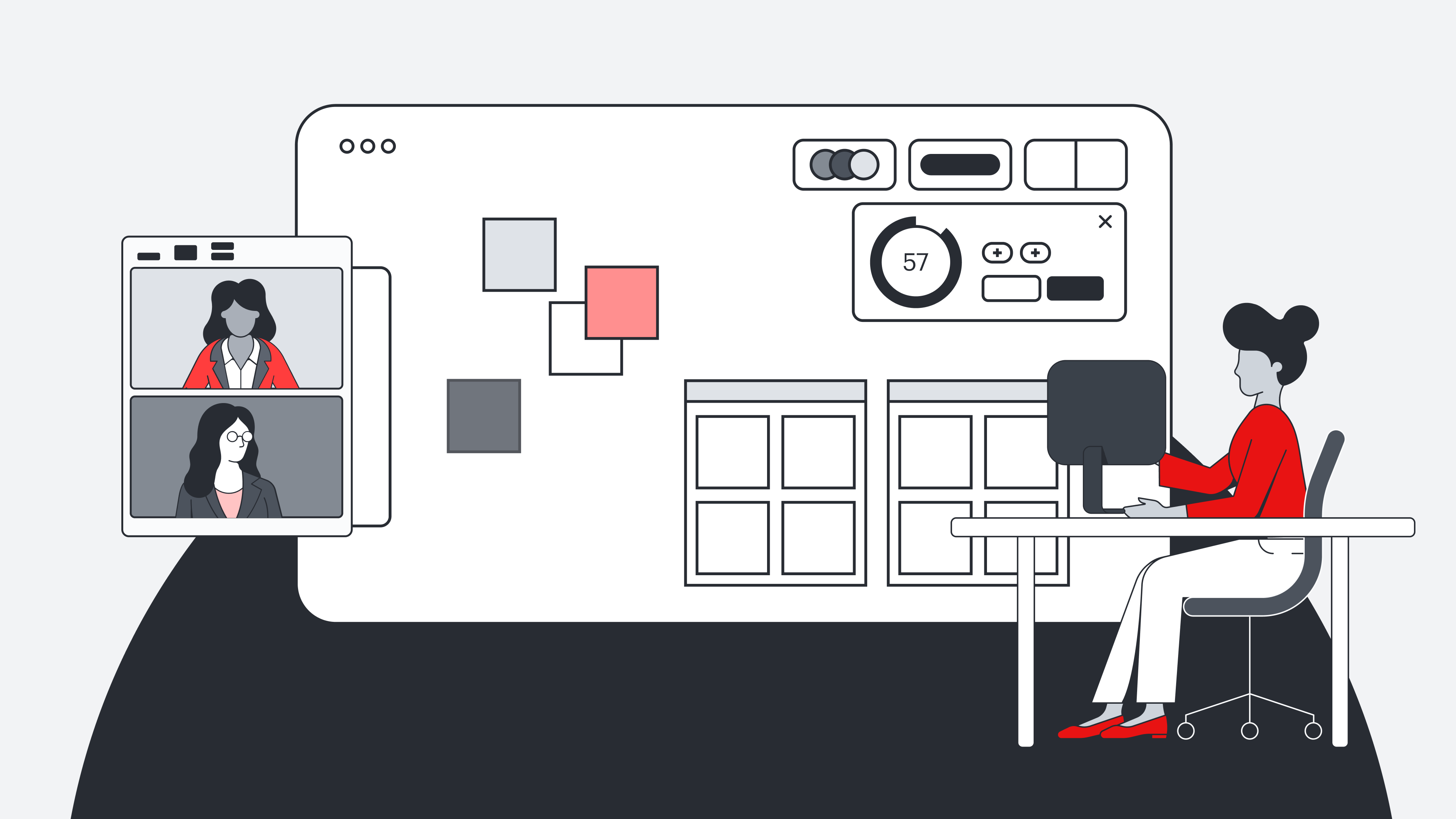
Coordinate work like a pro with team hubs
Reading time: about 3 min
Working on a team without a central hub for information is a recipe for lost documents, poor task management, and general chaos. The solution? Team hubs. With a team hub, you’ll have an organized space to house important documents, track project progress, and access links to critical context.
In this blog post, we’ll show you how to set up your team hub and organize team spaces to help everyone work more effectively. We only scratch the surface though, so be sure to register for our free, self-paced course, “Coordinate work with team hubs” to access the full experience including PDF guides and helpful video tutorials.
Create a team hub
A team hub brings documents and people together to complete projects and long-term initiatives. It contains recent documents, team members, and a team space. Think of it as a one-stop shop for team coordination.
Accessing and pinning team hubs
To access your team, navigate to the “My Teams” icon on your homepage. You’ll see which team spaces you’ve been added to already. Cick on a team to be taken to its hub. To pin a hub for faster access, right-click on the team icon and select “Add to sidebar.”
Creating a team
From the “My Teams” page, select the “Create team” in the upper-right corner. Next, name your team (we suggest including a launch date, if applicable) and add everyone who will be working on the project to the team. Then hit the “Create team” button. Everyone you added to the team will be notified via email and will be given access to every document you create within the team space. If you wish to add any other documents to the team, just select your team from the list when you hit the “Share” button. That document will be added to the “Share with team” section of your team hub.
Build your team space
Work better together in team spaces. Team spaces provide focus and direction for the team and help them collaborate with confidence.
Team spaces live in team hubsselect the “Team space” button on the right-hand side of a team. You’ll automatically be dropped into Lucidspark and can start building your space. Your team automatically has access.
Use a template to help you build out your space or you start from scratch.
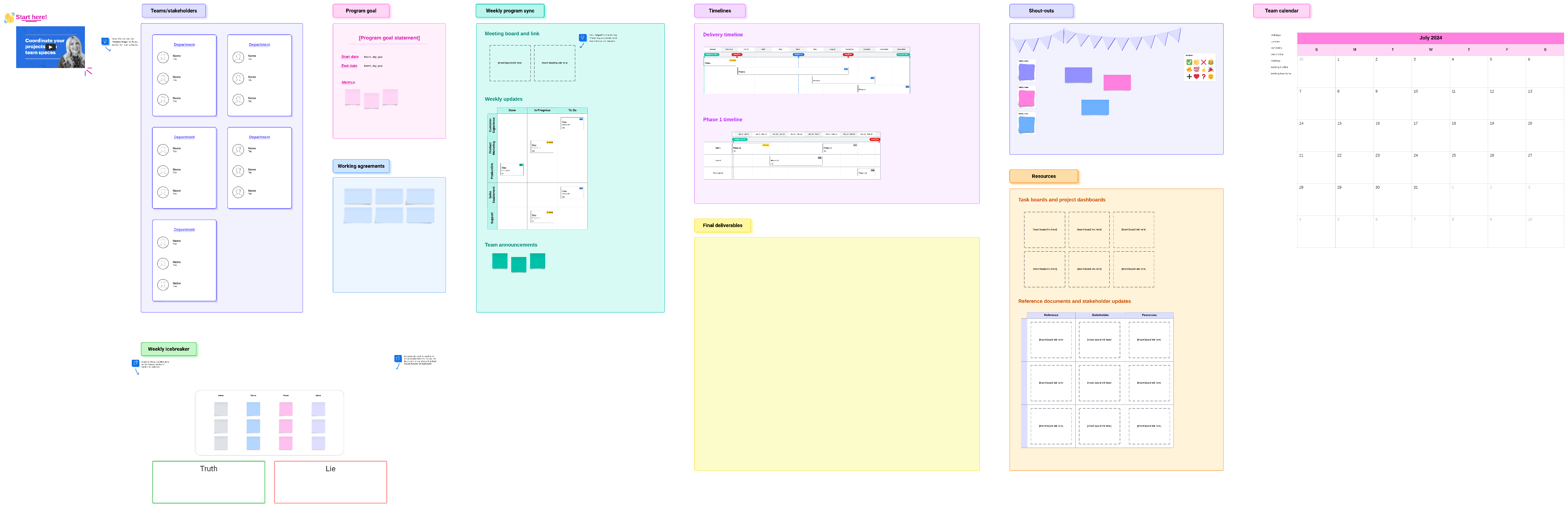
Remember: The goal of a team space is to provide visibility and centralize resources to complete the project efficiently, so you’ll want to maintain reference resources (such as goals and supporting content and metrics) as well as working resources.
Working resources are susceptible to change because they include things like deliverables and project updates. Use a timeline and Lucid Cards to plan deliverables. We recommend using a dynamic table to help organize projects that have multiple deliverables to keep things on track. This will show the deliverable, owner, status, and an extra space for sticky notes.
It’s also a smart idea to have a breakout board where your team can easily brainstorm ideas.
Manage your team hubs
We recommend designating a person to manage the team hub, usually a project manager or team lead. This person is responsible for maintaining documentation and holding the team accountable to team standards.
The manager should also be responsible for organizing documents within folders. To create a folder, right-click on “Team documents” and select “Create a folder.” Name the folder and click “Ok.” To add documents to these folders, select the document from your team hub, click the ellipses button on that document, select “Move to,” then “Teams,” then select your team and the folder to which you’d like the document added. Now, your whole team has access to that document.

Have 30 minutes? Sign up for the full course today!
Sign up freeAbout Lucidspark
Lucidspark, a cloud-based virtual whiteboard, is a core component of Lucid Software's Visual Collaboration Suite. This cutting-edge digital canvas brings teams together to brainstorm, collaborate, and consolidate collective thinking into actionable next steps—all in real time. Lucid is proud to serve top businesses around the world, including customers such as Google, GE, and NBC Universal, and 99% of the Fortune 500. Lucid partners with industry leaders, including Google, Atlassian, and Microsoft. Since its founding, Lucid has received numerous awards for its products, business, and workplace culture. For more information, visit lucidspark.com.
Related articles
How to best utilize virtual team rooms for hybrid teams
A virtual team room is simply a virtual space, facilitated by software, that allows teams to work together, hold meetings, and facilitate communication from anywhere. Learn more about using virtual rooms for team collaboration in this blog post.
5 Lucidspark features you may not be using
With dozens of features available, it can be easy to miss one! Here are some cool features that you may not be using.
Top Lucidspark shortcuts
Want to whiteboard better? Let's explore the top Lucidspark shortcuts you can start using today!
