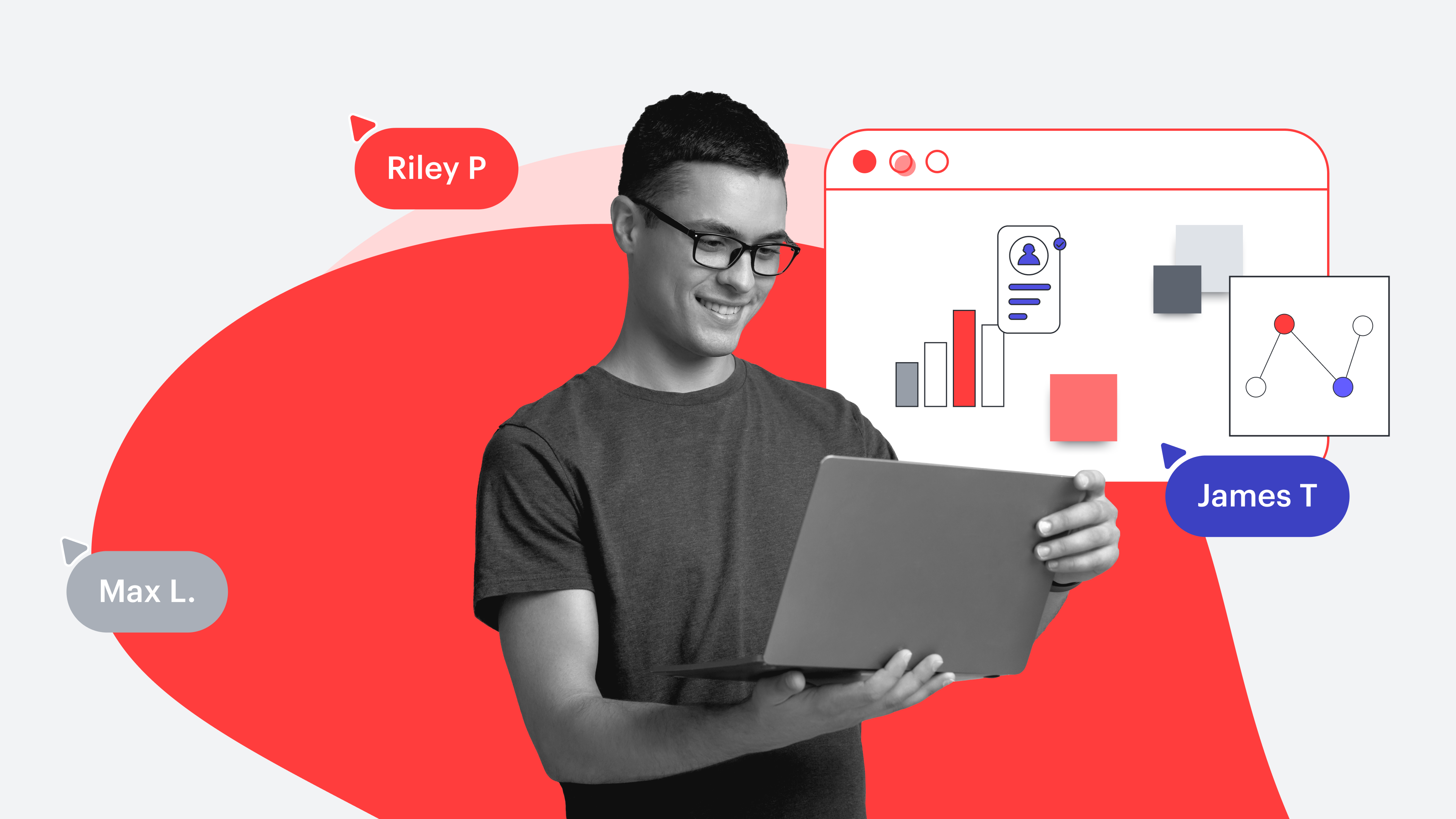
Lucidspark features that IT teams love
Reading time: about 4 min
Lucidspark is known for its dynamic whiteboard capabilities—often used for brainstorming and collaboration. But did you know that Lucidspark also supports highly technical use cases? It’s not just Lucidchart that can help technical teams do their best work—Lucidspark is also a valuable resource that shouldn’t be overlooked for engineers, solutions architects, software developers, and more.
In this article, we’re diving into features that IT teams use to build the future, faster—as reported by actual Lucidspark users themselves. These results were collected from Lucid Champions, an exclusive, customer-centered program built specifically for dedicated Lucid users.
Let’s get started!
Collaborator Colors
Toggling on the Collaborator Colors feature assigns each individual working on a Lucidspark board a separate color that applies to any sticky note or freehand drawing they add to the canvas. That way, you can more easily identify the contributions of team members.
An anonymous IT Champion explains that this feature allows their team to better collaborate and stay organized. Another likes how easily Collaborator Colors draws connections between team members and their ideas and opinions.
And don’t forget to take Collaborator Colors to the next level by adding a color legend to your view. Simply toggle on “Color legend” on the Collaborator Colors panel. Note that this legend will only appear for you.
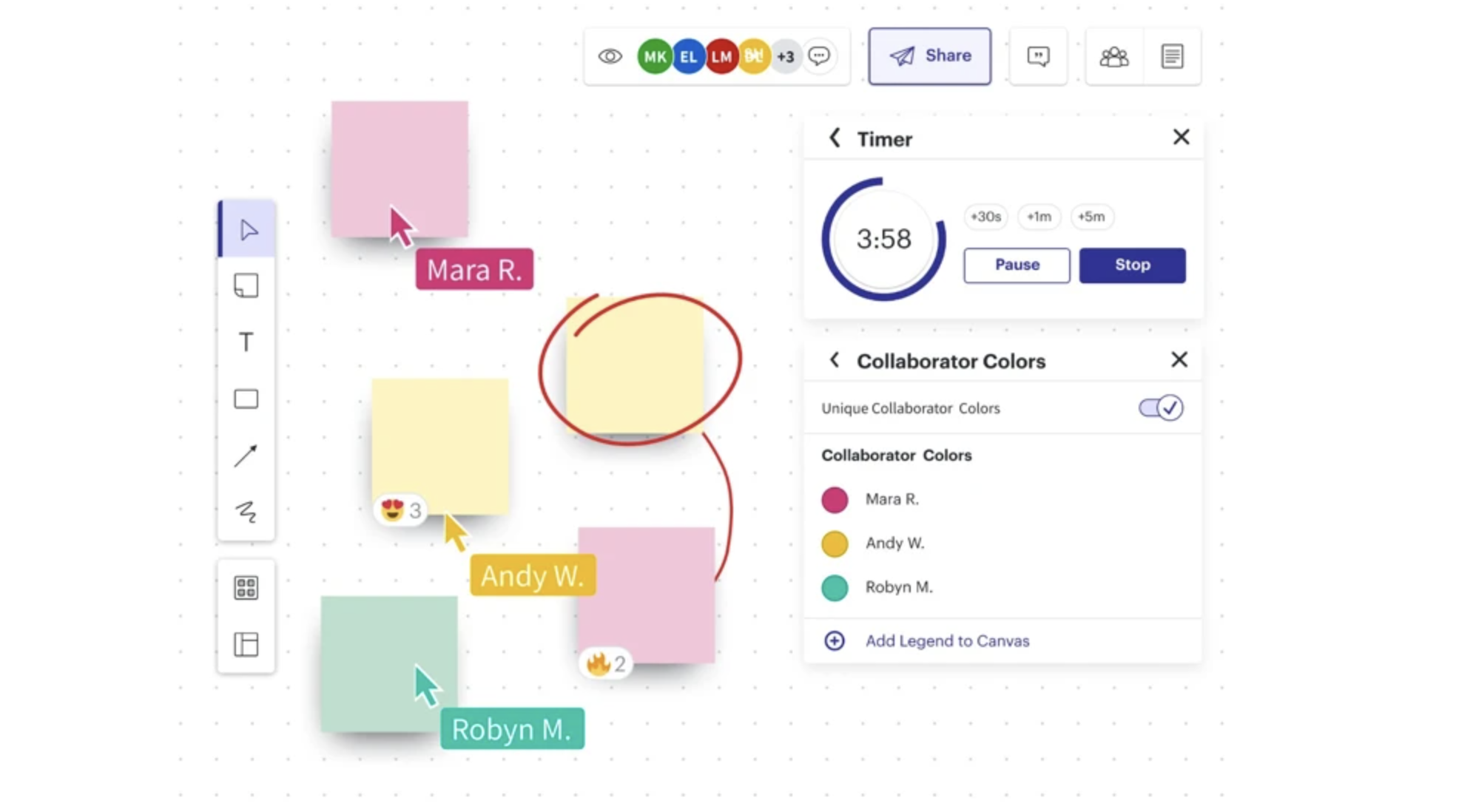
Timelines
The Timeline feature in Lucidspark allows you to break down projects so that your team can easily see a visual for deadlines, goals, and team responsibilities. Timelines simplify task lists to help everyone stay on track and are perfect for large teams trying to keep complicated initiatives organized.
Add a Timeline using the primary toolbar, then edit date ranges and group cards through the timeline’s context menu. Make it your own by adjusting the colors of text, cards, and columns.
Multiple Lucid Champions expressed how easy the Timeline feature makes it to create roadmaps that drive tech strategy and help teams make strategic decisions.
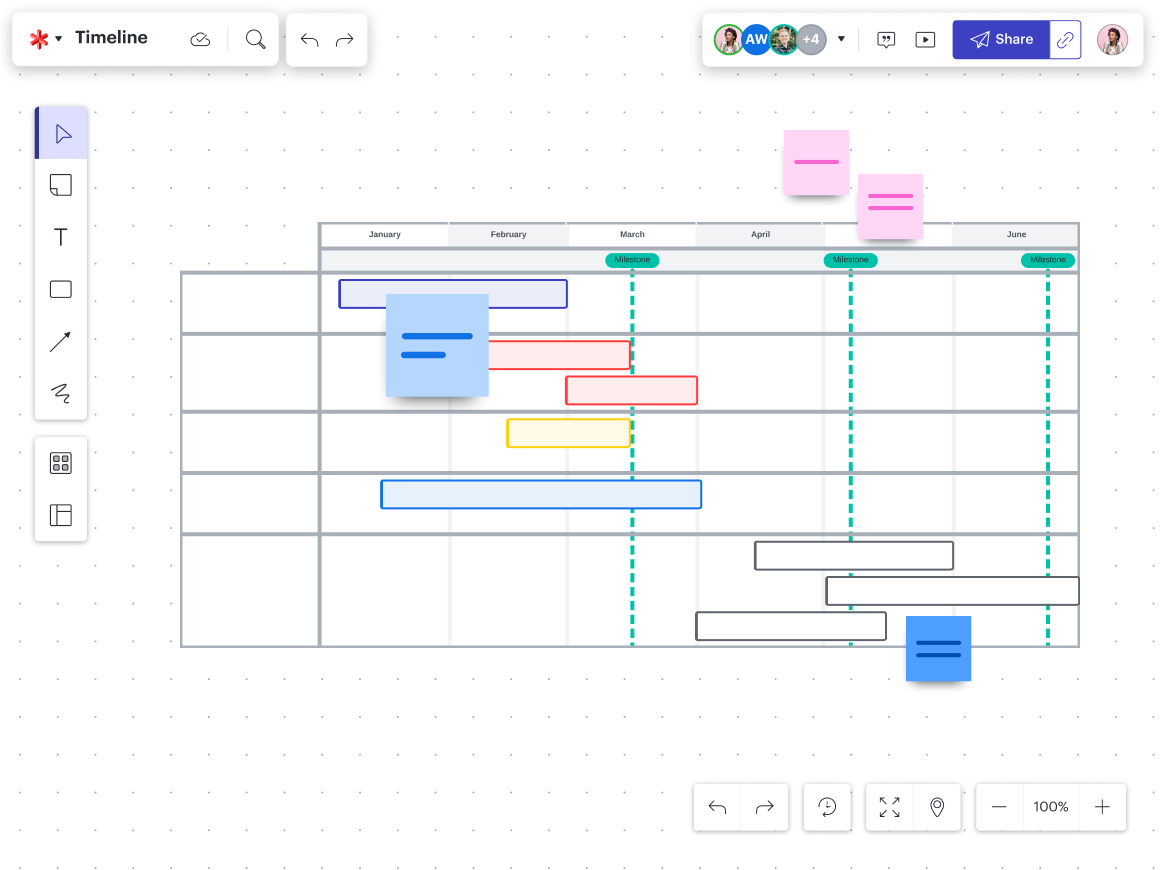
Tasks
Lucidspark makes it easy to assign tasks and next steps to collaborators and stakeholders, empowering your team to collaborate more effectively or gain feedback or approval where and when they need it. Simply set deadlines and delegate so you can keep track of the details.
Suleiry Matox, VP of customer success at CRM Experts NY, explains why tasks are valuable for their team:
“I love setting tasks for each user so that everyone knows what needs to be worked on!”
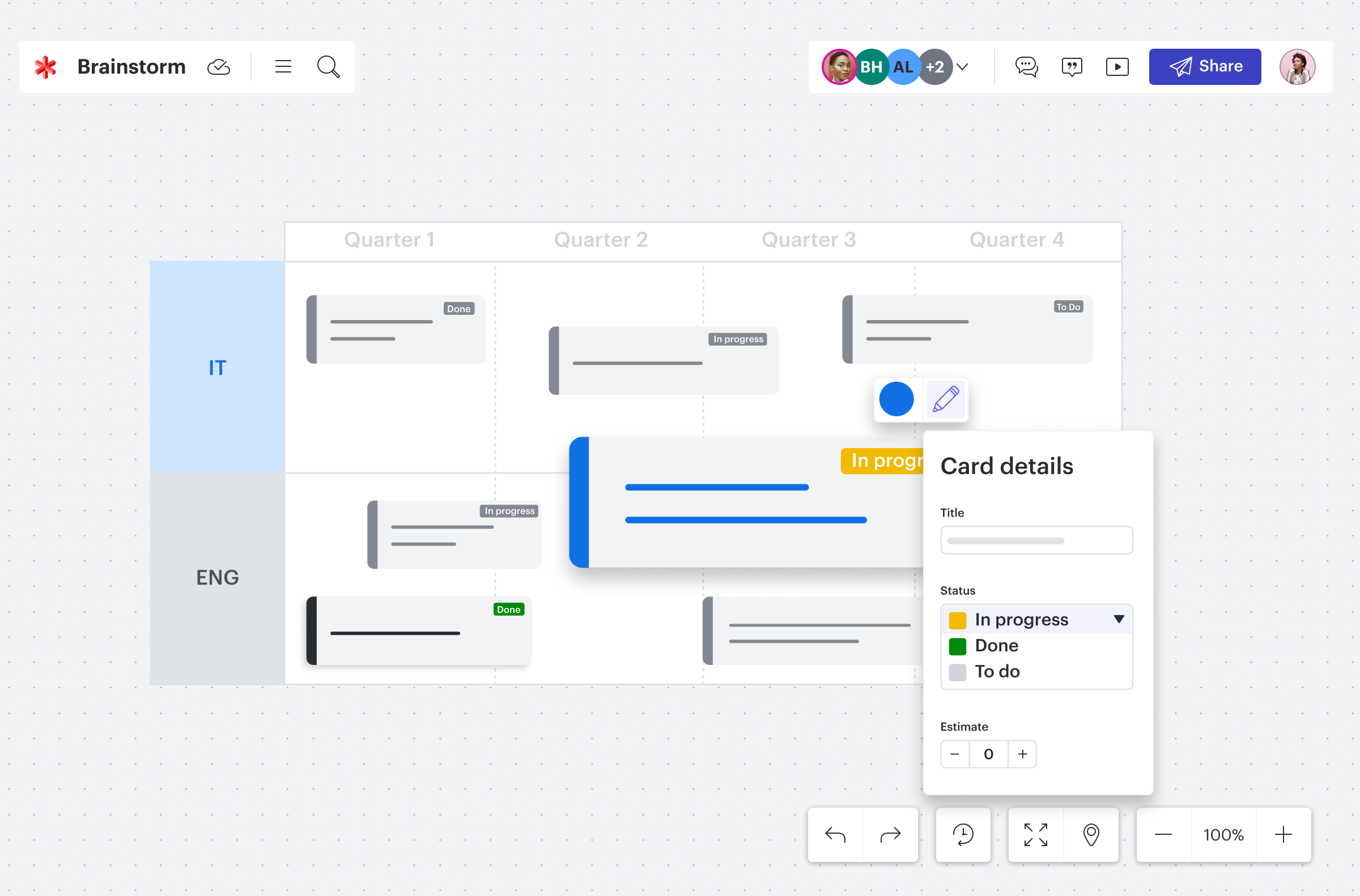
Presentation Builder
Presentation Mode allows you to transform your board into a slide deck presentation with just a few clicks, organically leveraging the work you’ve already done and saving you time.
To get started, select the Presentation Builder icon from the top-right corner of your Lucidspark board. Click +Add New Slide to add slides to your presentation. A container will appear representing the contents of your slides. Once you’ve created a presentation, you can customize it by adjusting the aspect ratio of slides, setting transition durations, reordering slides, and more. Then, share or export your presentation to PDF, Google Slides, or by email.
Several Lucid Champions mentioned Presentation Builder as one of their most used in-app features. Once creating a presentation doesn’t have to be a whole separate step, you can spend more time working on high-initiative projects and less time picking funky slide transition movements.
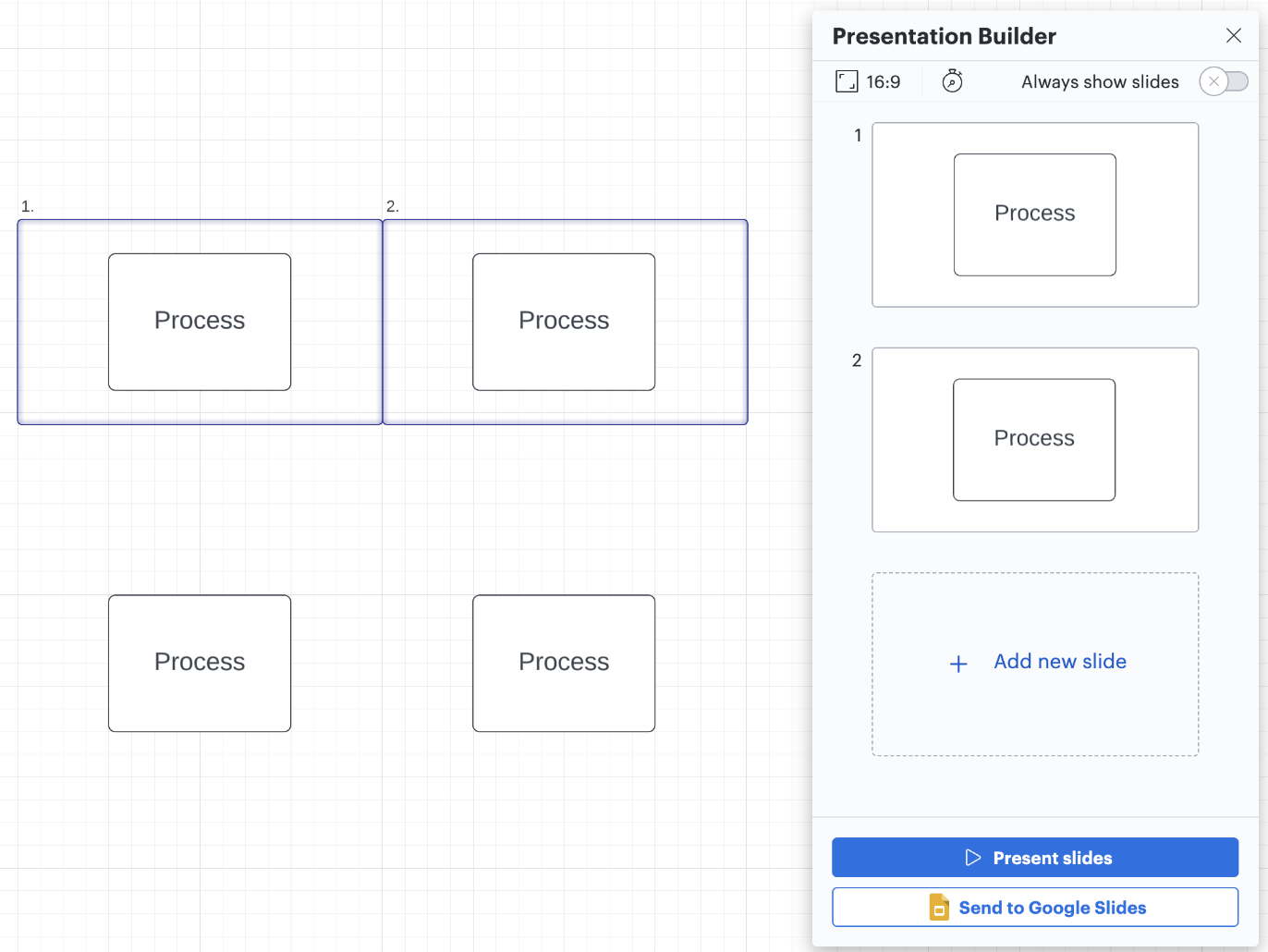
Timer
Use the timer in Lucidspark to keep your collaboration sessions engaging and focused. Access it from the Collaboration Tools in the top-right corner of your workspace, then choose one of the most-used times, or manually type the desired amount of time. Click Start to begin the countdown, and use the + button to extend the remaining time quickly.
A Lucid Champion who works as a cloud infrastructure engineer at Involta explained why their team uses the timer so often:
“I utilize the timer to keep the conversations and flow going and prevent us from getting stuck or off-topic.”
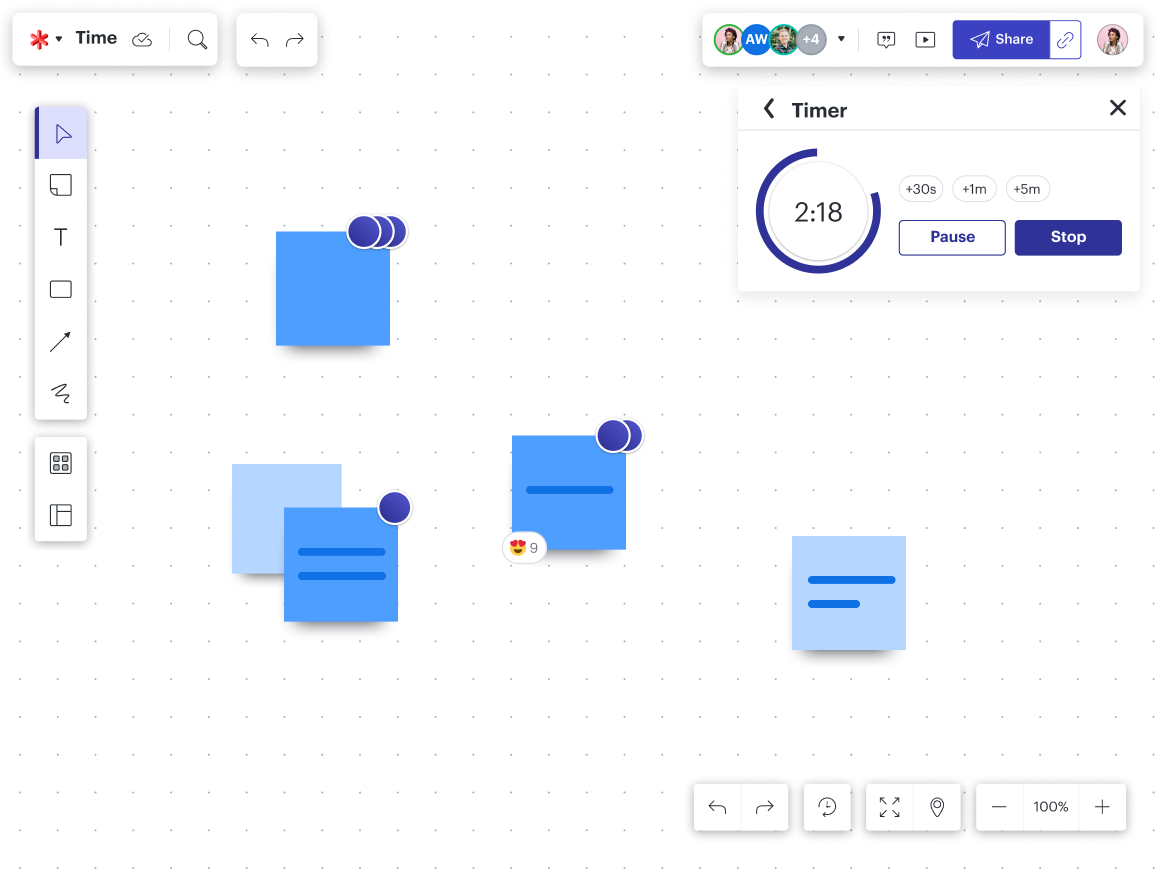
Follow
Follow is one of our most-loved tools for facilitating seamless and effective collaboration. Invite others to follow you as you work on the canvas so they can see exactly what you are seeing in real time. Or, follow a collaborator to increase focus and eliminate confusion or misunderstanding, especially when navigating a more complex board.
A banner at the top of the page will remind you either that you’re presenting or that you’re following a collaborator. Select Stop in the banner when you’re finished.
A Lucid Champion explains:
“I use Follow so my audience stays with me and the content that is relevant at the time.”
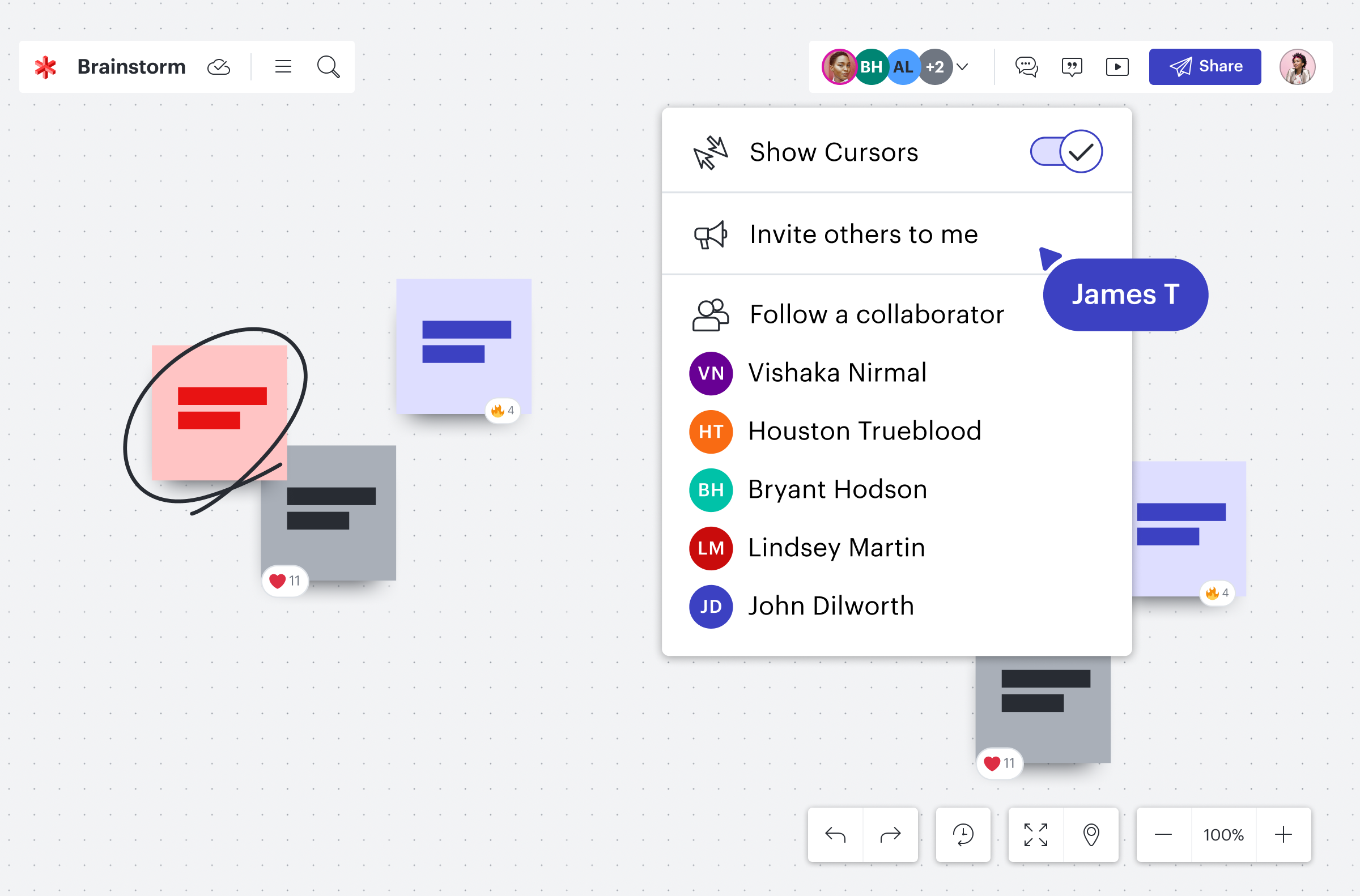

Jump into Lucidspark and try out the features for yourself!
Try it nowAbout Lucidspark
Lucidspark, a cloud-based virtual whiteboard, is a core component of Lucid Software's Visual Collaboration Suite. This cutting-edge digital canvas brings teams together to brainstorm, collaborate, and consolidate collective thinking into actionable next steps—all in real time. Lucid is proud to serve top businesses around the world, including customers such as Google, GE, and NBC Universal, and 99% of the Fortune 500. Lucid partners with industry leaders, including Google, Atlassian, and Microsoft. Since its founding, Lucid has received numerous awards for its products, business, and workplace culture. For more information, visit lucidspark.com.
