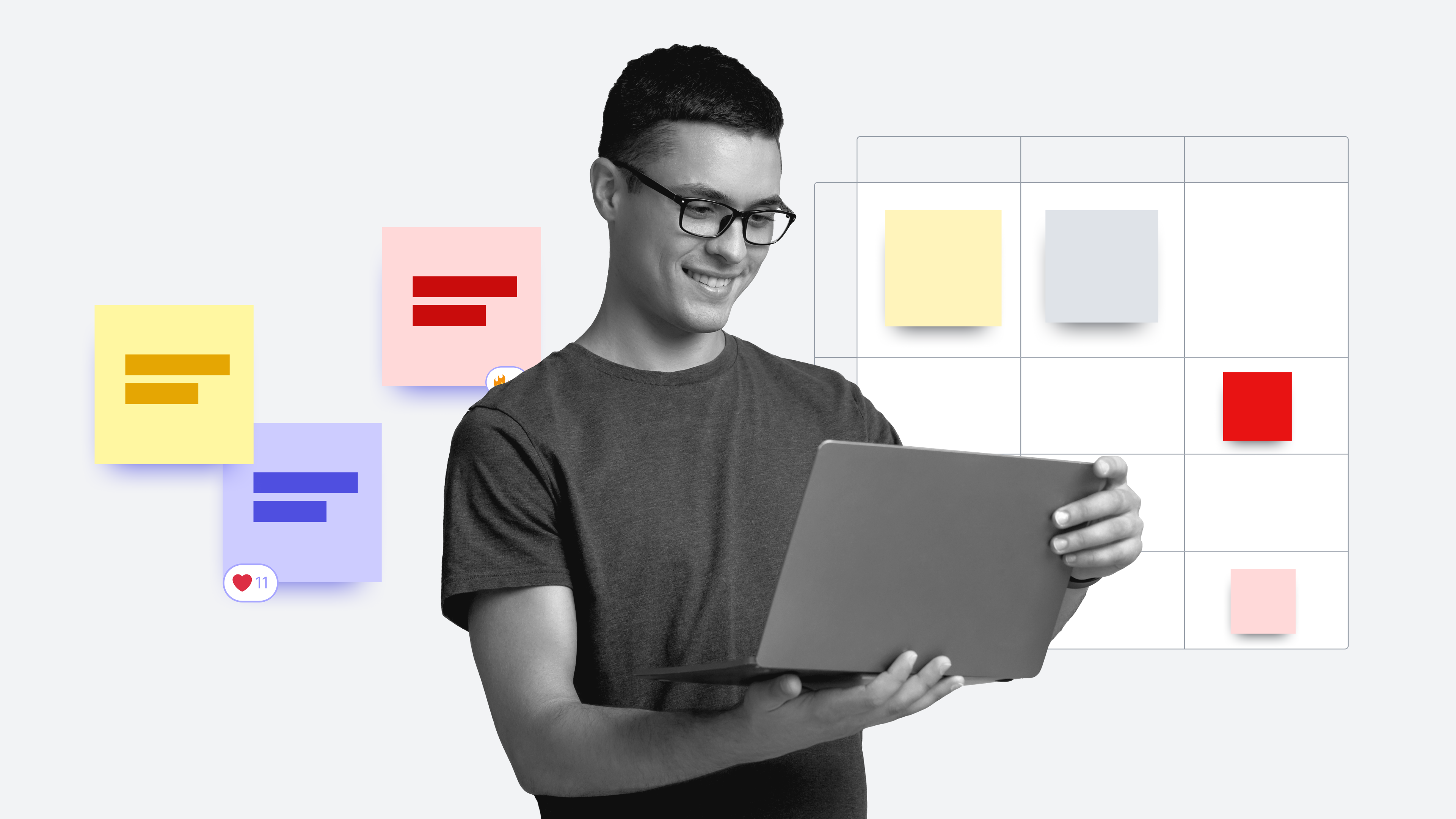
Making the move from Miro to Lucidspark [+ free course!]
Reading time: about 3 min
Topics:
Migrating to a new software can be intimidating. But we’ve got good news: With our free course, you will learn how to quickly transfer your documents and get started in Lucidspark without any hassle.
This blog post is pulled from the “Migrating from Miro to Lucidspark” training course. You’ll learn how to get started in Lucidspark, how to prep your Miro documents for migration, and how to easily import and export.
Best practices for getting started
Keep these tips in mind as you migrate from Miro to Lucidspark.
- Figure out what the overlap time is between when your old software subscription ends and your new Lucidspark subscription begins. That way, you have a hard deadline for migration and can use the time to migrate your documents in phases.
- Determine which documents you use most often. That will help you prioritize the documents you need to migrate. You might find that you only really need to move about 10% of your documents over. Static documents can be easily archived.
- Work on ten documents at a time. This allows you to speed up the process and keep an eye on the process in the loading window.
Prep Miro documents and create folders for easy migration
After you’ve determined which documents you’d like to transfer, create a new folder on your desktop to house your exported documents.
There are two types of documents you’ll encounter:
1. Dynamic documents that allow you to easily manipulate components by dragging and dropping.
2. Static documents that can’t be easily altered (think pictures and PDFs). Some files won’t transfer perfectly, so you may need to make minor adjustments once they’re in Lucidchart.
Dynamic import/export
Once you’re ready to get started exporting your dynamic documents, follow these steps.
- In the document you’d like to export, locate the Export button in the top menu (it looks like a tray with an arrow pointing up).
- From the menu, select Save image, then select Vector PDF. Click Export and save it to the folder you created for Miro files.You’ll need to be on a paid Miro account to download vector PDFs.
- Sign into your Lucid account and click + New button on your homepage. Drop to the Lucidspark option and select Board import.
- Select or drag and drop the file you just saved to your Miro export file and then click Import. Your imported documents will populate on your homepage under “My Documents.”
- Arrange the documents in “My Documents” by creating folders and sorting your documents into those folders for an organized workspace.
Static import/export
Follow these steps if you’re exporting static documents.
- Open the document you’d like to export in Miro, then select Export from the top menu and then choose to export as either a PDF or image.
- Go to a Lucidspark board and select the menu icon in the top menu. Go down to Import, and then select Image. Now you can select the PNG or PDF you’d currently saved from Miro.
- Click Import, and your image from Miro will be opened in Lucidchart.
CSV import/export
You can also import files from a CSV. Just follow these steps.
- Import just the text ideas from a recent brainstorm or other document in Miro. In Miro, select the objects you’d like to export, select More, then click Export to CSV.
- In Lucidspark, click the sticky note icon in the left menu, then choose the quick sticky notes. Choose Upload from the options and select the CSV file you saved from Miro. Each line of text from your CSV will be added as a separate sticky note.
There’s so much more to learn in the course, and you’ll have access to cheat sheets and support guides to help you in your migration journey. Sign up to access the rest of this course and you’ll gain access to demos to practice everything you’ve learned, a video on getting started in Lucidspark, and other helpful resources.
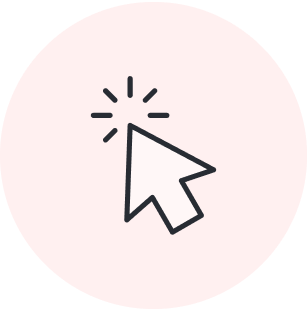
Sign up for the rest of the course.
Go nowAbout Lucidspark
Lucidspark, a cloud-based virtual whiteboard, is a core component of Lucid Software's Visual Collaboration Suite. This cutting-edge digital canvas brings teams together to brainstorm, collaborate, and consolidate collective thinking into actionable next steps—all in real time. Lucid is proud to serve top businesses around the world, including customers such as Google, GE, and NBC Universal, and 99% of the Fortune 500. Lucid partners with industry leaders, including Google, Atlassian, and Microsoft. Since its founding, Lucid has received numerous awards for its products, business, and workplace culture. For more information, visit lucidspark.com.
Related articles
Make meetings more engaging and collaborative with Lucidspark + Google Meet all-in-one devices
Now, you can access Lucidspark’s virtual whiteboard on Board 65 and Desk 27 devices for a collaborative and creative experience in Google Meet for new scenarios or as an alternative to whiteboarding in Jamboard.
Maximizing your 30-minute meetings with Lucidspark [+course]
Uncover pro-tips for preparing, conducting, and collaborating in a 30-minute meeting. Includes links to templates and a Lucid Training Lab course!
8 things you didn’t know about Lucidspark
In this article, we break down several things you may not know about Lucidspark that make it such an indispensable app for both teams and users.
Facilitator toolkit: 9 resources for accommodating different collaboration styles
Effective collaboration isn’t so much a matter of skill as it is communication. Everyone—even those who share similar skill sets—collaborates differently.
