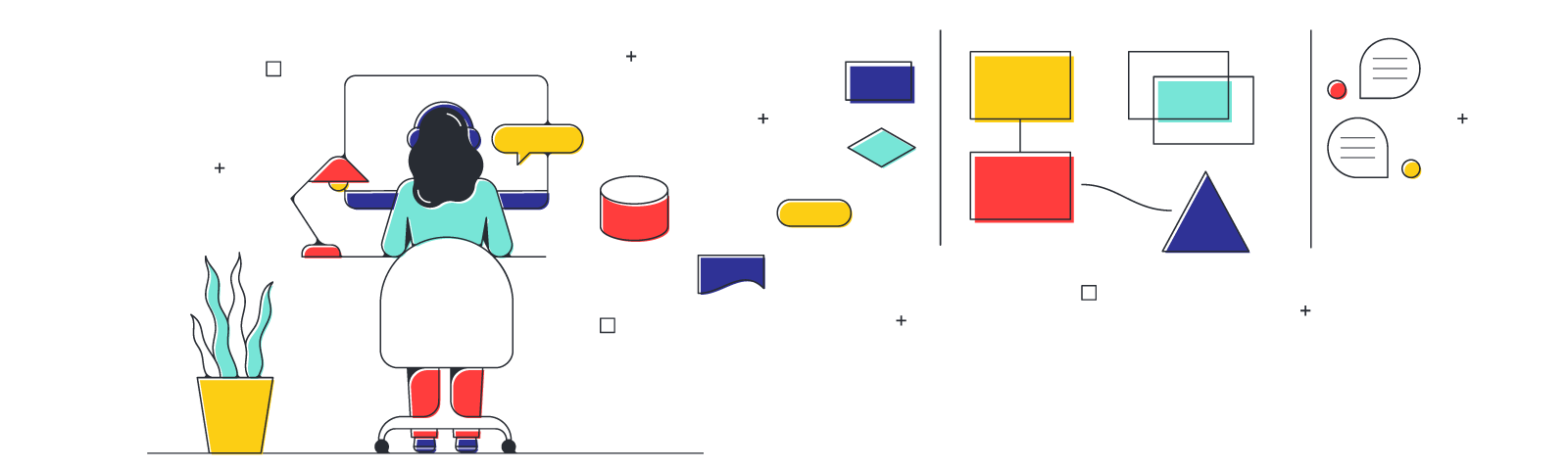
Tips for using virtual whiteboards during meetings
Reading time: about 5 min
Collaboration with visuals makes meetings more interesting and boosts engagement. With your virtual whiteboard, take advantage of the visual collaboration features and make your team’s conversations that much more productive for everyone involved.
Tips for using a whiteboard for virtual meetings
Whiteboards take your virtual meetings to a more collaborative and useful level. Just like how classrooms and workrooms have gathered around the board as long as we all can remember, the virtual whiteboard empowers digital collaboration and brainstorming during online calls.
How you use a virtual whiteboard during your virtual meeting counts. Strategic virtual whiteboarding allows you to benefit the most from the collaborative features your whiteboard offers.
Use collaboration features to involve meeting participants
You can help everyone stay aligned and on track by using collaborative features with your virtual whiteboards. Collaborative features get your participants more involved. Interactive choices such as voting, timers, sticky notes, emojis, and comments bring their feedback, questions, and input directly into the conversation. This, in turn, gives your team a voice and is far more engaging than talking or delivering a presentation with slides.
Although you can encourage participation with these features, you should actively promote the type of collaborative environment you want—demonstrating to your team that you actively encourage participation.
To make better use of the collaborative features offered with your whiteboard, try:
- Creating a poll: It may seem obvious, but your participants can’t respond to a poll unless you create one. Voting is great for inviting opinions on a controversial or uncertain question.
- Asking questions: Consider writing some questions beforehand. Share an agenda and see if anyone has questions to add.
- Adding examples: Some participants may not know what feedback you need—so show them. Add your ideas or pull a teammate aside beforehand and ask them to use emoji reactions during the meeting as examples.
- Gamify with icebreakers: During the meeting, add a fun activity to get participants talking (and thinking). For instance, ask everyone to share three GIFs that best represent what they hope for the week.
Add images to increase engagement
Visuals can add that missing creative element and wake up your brainstorming. Graphics such as GIFs, photos, and even freehand art drawn by your coworkers can liven up dry discussions., breaking the monotony of endless text and building interest in the material you’re discussing.
They also help your participants see and understand your perspective. Without visualization, meeting attendees may only see a limited perspective or may have a mistaken impression of the overall project. Visuals can share data, but they are also a great way to share emotions and gut reactions.
And let’s face it—without an emotional connection, the mind doesn’t always really engage, and boredom or indifference ensues. Images help us have fun and be creative. They enhance our collaboration and empower our brainstorming beyond what old-school presentations can do. If your coworkers are hooked on social media communications, then they already know a bit about how images build engagement.
Use an agenda template
Templates provide an excellent shortcut. An agenda template helps you look more organized and gets you prepared quickly with the right information your coworkers need in advance. If you’ve ever attended a meeting where everyone lost track of the topic at hand, then you know the value of an agenda for keeping participants in sync and on-topic.
If you’re using an agenda, keep these best practices in mind:
- Share it early: A surprise agenda doesn’t help your participants prepare. Share it when you have it, as early as is practical and sensible.
- Find facilitators: Each item could have a facilitator or champion, giving participants space to share areas of expertise.
- Link to resources: This step is especially important if any pre-reading is required—your agenda should link out to materials your team needs to reference before or during the meeting.
- Add discussion points: For a meeting where you’ll open time for discussion, adding topics allows you to reserve bandwidth.
Many different types of agenda templates are available, making it easier to find the right fit for the meeting you’re planning. Agenda templates usually include:
- Updates: Quick updates can be listed on the agenda for each team member, department, or role, to discuss in-depth during the meeting itself.
- Goals: High-level goals are a great addition and keep the meeting focused on what matters.
- Action items: For participants to know what to expect after the meeting, including action items provides natural momentum.
- Shoutouts: Highlighting what’s going well is great for motivation. Throw in a fun graphic or GIF to make it visual.
- Priorities: Prioritization is one of the big benefits of agendas—use your agenda to help you set priorities and focus the meeting on specific areas.
- Areas for improvement: Whenever you communicate ways your team could improve, keeping a positive tone is invaluable. Lighthearted GIFs and freehand drawings are a fun way to drive your message home. You can discuss what’s important without pointing fingers if you do it right.
Once your agenda’s ready, add it to the whiteboard where it’s visible during the meeting. Make sure your team can see it and read it. Briefly reviewing the agenda at the start of your meeting is probably worth the time – and ensures everyone reads it before the meeting.
Facilitate small group work using breakout boards
Ever heard of the Ringelmann Effect? In essence, individual contribution to group efforts decreases as the group grows. One person working hard usually means they’re giving 100% to the task – but large groups often result in individual efforts declining significantly and becoming minimally efficient.
To maximize your meetings, think about how you can put small group power to work. Breakout boards, authors, Collaborator colors, timers, and voting are Lucidspark features designed to make the most of what small groups offer.
Meet with a whiteboard
By putting your virtual whiteboard to work, you can help your group meet more efficiently and thoughtfully. Virtual whiteboards offer the opportunity to connect visually – making them a great addition to your meeting toolkit.
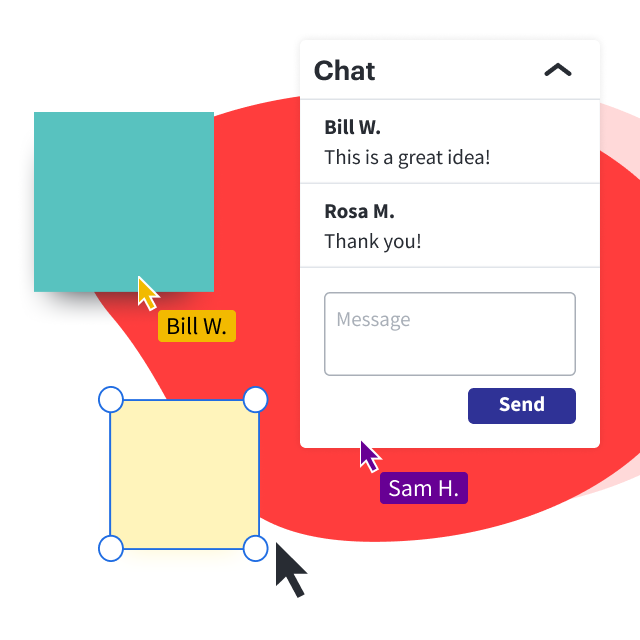
Improve how you collaborate with teammates during brainstorms.
Check out our free reportAbout Lucidspark
Lucidspark, a cloud-based virtual whiteboard, is a core component of Lucid Software's Visual Collaboration Suite. This cutting-edge digital canvas brings teams together to brainstorm, collaborate, and consolidate collective thinking into actionable next steps—all in real time. Lucid is proud to serve top businesses around the world, including customers such as Google, GE, and NBC Universal, and 99% of the Fortune 500. Lucid partners with industry leaders, including Google, Atlassian, and Microsoft. Since its founding, Lucid has received numerous awards for its products, business, and workplace culture. For more information, visit lucidspark.com.
Related articles
Virtual meeting challenges and how to overcome them
In this blog post, we will review virtual meeting challenges and discuss solutions to overcoming them.
Pre-meeting tips: Setting up your board in Lucidspark
Here are some useful tips and tricks for setting up your board in Lucidspark before a meeting to help drive engagement.
Set your meeting up for success with a Lucidspark board
We'll teach you the best way to build a meeting board that strikes the right balance of freedom and boundaries.
