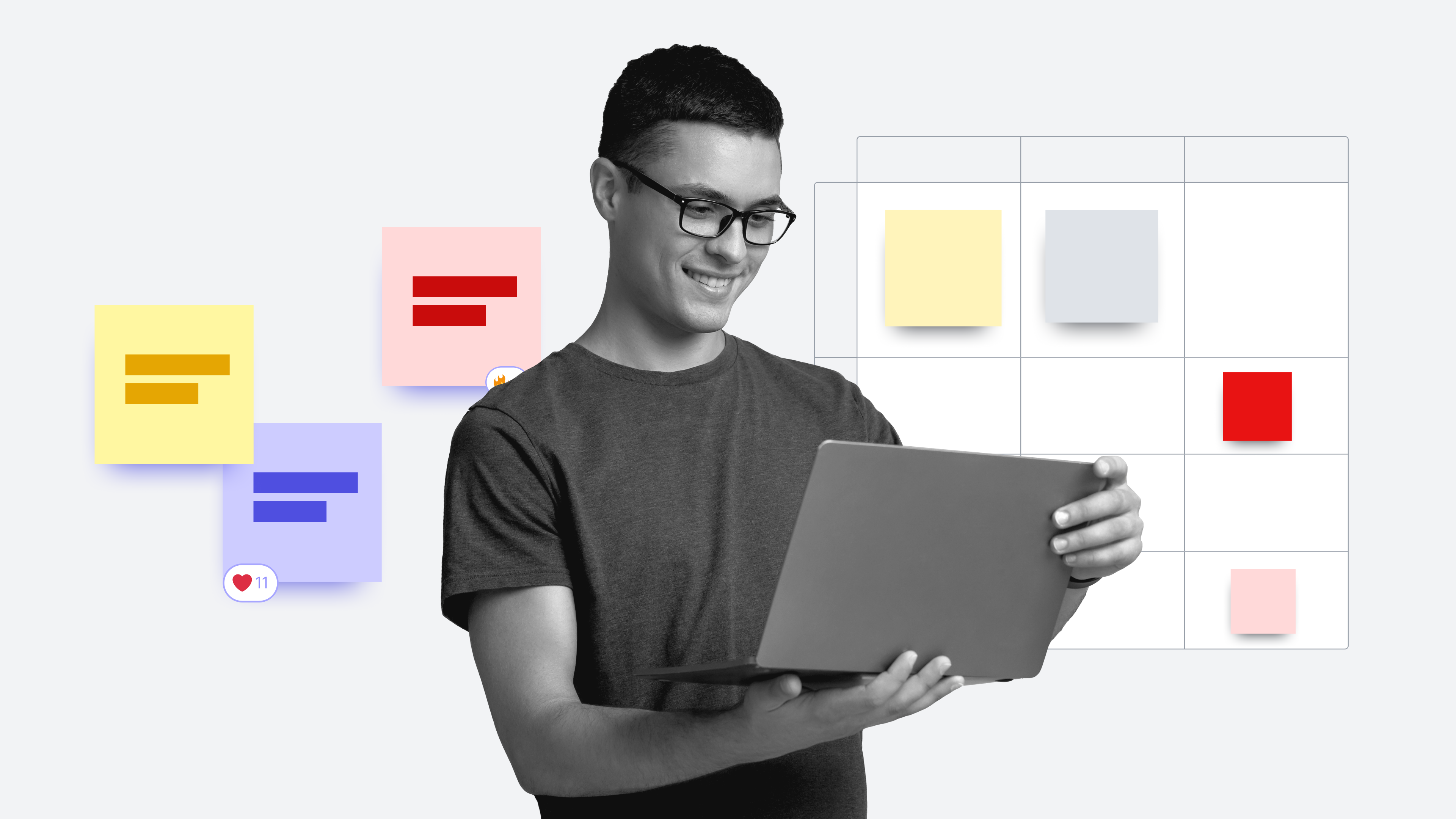
How to host a successful sprint review in Lucidspark [+course]
Reading time: about 4 min
Topics:
Does your team follow the Scrum method? Are you looking to make your Scrum events more efficient and effective? You’ve come to the right place.
In this article, we will break down some of the content from our Lucid Training Labs course, “Sprint review guide.” You’ll learn what a sprint review is, how to host one in Lucidspark, and how to document it. To get all the juicy details though, be sure to sign up for the course.
What is a sprint review?
A sprint review is an event that is part of the Scrum framework. The framework has five events: Sprint planning, sprint, daily Scrum, sprint review, and sprint retrospective. The sprint review is a meeting held at the end of each sprint. During the sprint review, the Scrum team demonstrates the outcomes of the sprint to stakeholders. This is a time for the team to receive feedback and adapt the product backlog accordingly.
Tips for preparing your board
Let’s review some helpful tips for prepping for the sprint review.
Getting started
We recommend starting with our sprint review template in Lucidspark. Pay special attention to the top of the template, where you can describe the meeting agenda, goals, and meeting norms. Add your company branding like logos and colors, to give your board a polished look. Use Paths to guide stakeholders through your board without missing a beat.
Fill out your board
Having your board filled out ahead of the meeting will ensure a smooth session. Focus on editing the title and content of each Frame based on the needs of your team. The Frames included in the template are the meeting agenda, sprint review feedback, goals, meeting norms, deliverables, deliverable questions and feedback, parking lot, and closing. Need more Frames? Simply duplicate your Frames as needed for additional presentation space. Briefly cover each of the tips in this section in small subsections
Use breakout boards
Once you’ve customized the template to your liking, copy the blank sprint review Frames from the main board and paste them into a breakout board. From there, rename the Breakout Board with the current sprint dates. Use a new breakout board for each sprint review while keeping a record of past meetings. This also saves you time when setting up a new Breakout Board.
Pro tip: Make sure you edit the Breakout Board for the upcoming sprint review, not the main board.
Share with collaborators
Share the upcoming sprint review Breakout Board with the team and invite each team member to add their contributions. To drop stakeholders and collaborators into the first Frame of the meeting, share using the direct Path link. This helps eliminate confusion about how to navigate the board and provides clear direction throughout the sprint review.
Go time: Tips for facilitators
If you’re the facilitator for this meeting, make sure you select “Make me a facilitator” at the start of your meeting. This gives you access to Facilitator Tools and Controls, like using the laser pointer, timer, and “Take the lead” throughout your sprint review.
As people join the meeting, share the Path link in the chat. This will help participants stay focused on specific parts of the board without getting confused.
Great! Now you’re ready to begin your meeting!
Start by discussing the agenda and meeting norms, then move through your Frames using the Path. As you move through the board, encourage participants to leave sticky notes using their designated Collaborator Color in the “Questions and feedback” frame. Select a sticky note to address with the group at the end of each demo and lead them through a discussion.
Pro tip: After you’ve chosen a sticky note to address, encourage collaborators and stakeholders to react to other questions with emojis. This way, you can see which questions have the most interest.
Sprint review documentation
So, you had a great sprint review. Now, it’s time to document what was discussed.
The first step to documenting feedback is to organize sticky notes. There are a few ways to do this. You can organize them manually, use arrows to connect related ideas or use Collaborative AI to summarize the notes in each section of the board.
Next, assess the product backlog and tweak it based on the feedback from the sprint review. Once everything looks good to go, save your sprint review board to your Team Space for visibility and easy access. Simply copy and paste a link to the document in your Team Space for next time.
You’re well on your way to hosting a stellar sprint review meeting.
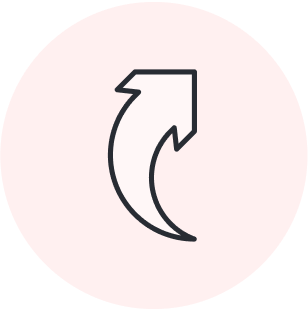
Sign up for the full course to access the rest of the content.
Register nowAbout Lucidspark
Lucidspark, a cloud-based virtual whiteboard, is a core component of Lucid Software's Visual Collaboration Suite. This cutting-edge digital canvas brings teams together to brainstorm, collaborate, and consolidate collective thinking into actionable next steps—all in real time. Lucid is proud to serve top businesses around the world, including customers such as Google, GE, and NBC Universal, and 99% of the Fortune 500. Lucid partners with industry leaders, including Google, Atlassian, and Microsoft. Since its founding, Lucid has received numerous awards for its products, business, and workplace culture. For more information, visit lucidspark.com.
Related articles
Maximizing your 30-minute meetings with Lucidspark [+course]
Uncover pro-tips for preparing, conducting, and collaborating in a 30-minute meeting. Includes links to templates and a Lucid Training Lab course!
Make Agile events more efficient in Lucidspark [+ course]
In this article, we offer our best tips and share resources to help you maximize your hybrid, Agile ceremonies with Lucidspark. Includes a free course!
A guide to daily stand-ups [+ course]
Learn how to maximize your daily stand-up meetings with Lucidspark. Includes a free course!
Sprint reviews vs. retrospectives
Dive into the differences between a sprint review and a retrospective. Includes free templates!
