Join us virtually on April 3 as we unveil the future of Lucid.
Save your spotSprint retrospective team room
Use this scrum team room template to give life to your sprint retrospectives. Reflect on past sprint meetings and perfect upcoming ones.
or continue with
By registering, you agree to our Terms of Service and you acknowledge that you have read and understand our Privacy Policy.
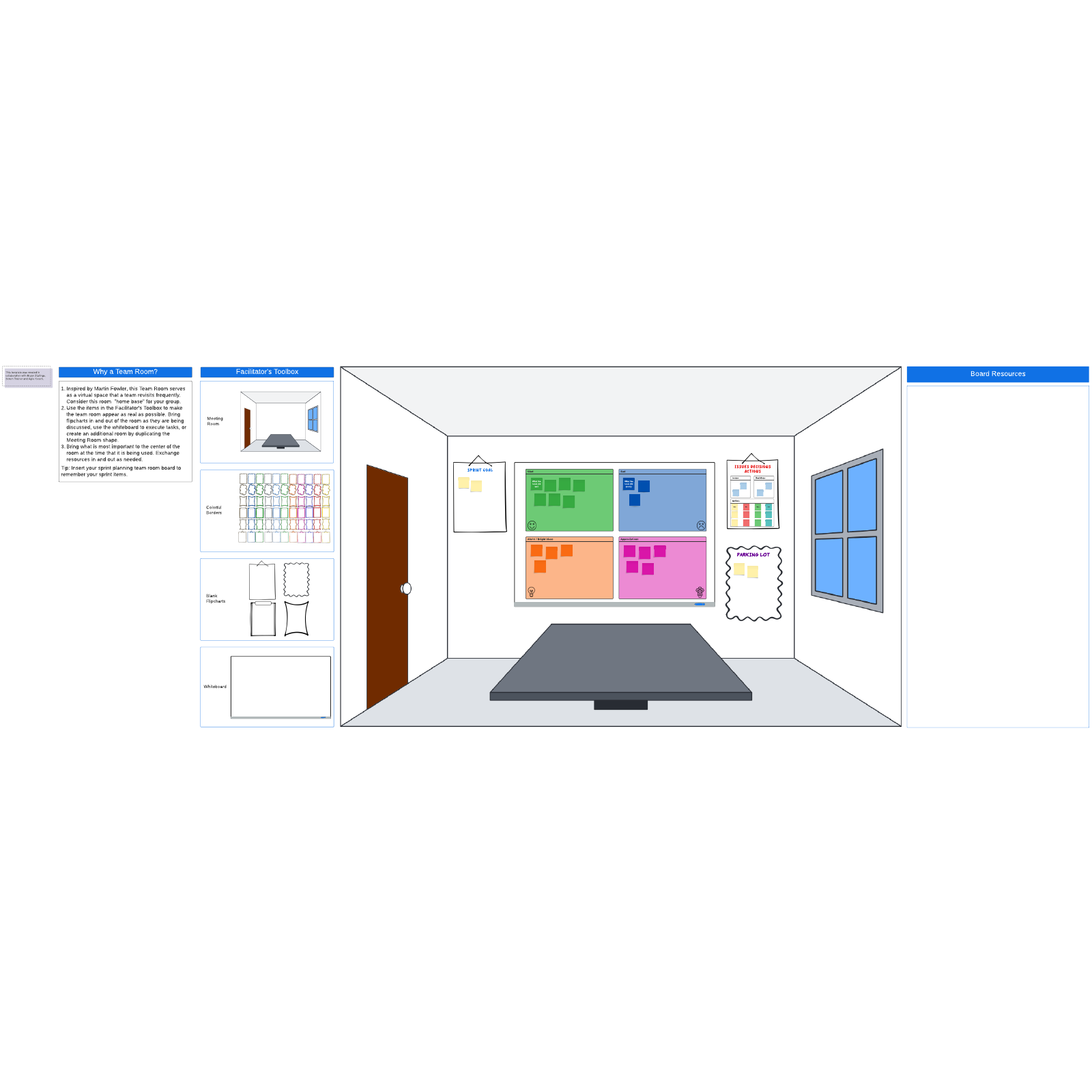
What is the sprint retrospective team room?
Maintaining communication and productivity in a remote work situation is no small feat. It’s difficult for teams to transition from a real-world team space to a remote team space, but this adaptive, fully customizable online room changes the game.
Designed to look like an actual room, the sprint retrospective team room utilizes a digital version of collaborative real-world tools, such as frames and a white board. These tools are especially valuable in a sprint retrospective; you can analyze sprint goals, use the parking lot to mark important discussion topics, utilize emojis to track your team’s emotional journey throughout the sprint (such as the “glad, sad, bright ideas, and appreciations” section), and even convert issues to decisions and actions using Lucidspark Cards for Jira or Smartsheet.
Benefits of using the sprint retrospective team room
It may seem like nothing can rival the benefits of in-person collaboration, but that’s just not true. The sprint retrospective team room can be taken with you and has a host of benefits:
- It increases collaboration among remote or distributed teams to create a sense of regularity, just like the actual office.
- It’s easy to customize to your meetings and facilitate whiteboard needs.
- It can be used with the sprint review and sprint planning team room templates, too.
How to use the sprint retrospective team room template in Lucidspark
- First, set up the room in a way that works best for your team. You can use the items in the facilitator’s toolbox to create the meeting you need.
- Next, dig into the previous sprint’s effectiveness by reviewing the sprint goal and direct team members to put sticky notes in the “glad, sad, bright ideas, and appreciations” section. Use the built-in timer feature to keep the session on track.
- Encourage team members to use emoji reactions to make the session more interactive.
- Use the “issues, decisions, actions” section to discuss specific concerns with the team, and add items to the “parking lot” to revisit later.
For more tips, check out our blog post for more information on running effective retrospective meetings.

Bryan Stallings
Chief Evangelist, Lucid



